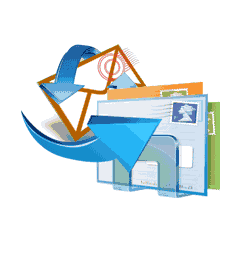 In
Windows Vista Microsoft introduced Windows Mail in place of Outlook Express. It
incorporates various new features like highly friendly user interface, junk
mail filter to block spam messages, phishing filter and many more. So if you
are migrating or migrated to Windows Vista, you also need to migrate your
Outlook Express address book and email files to Windows Mail. This is a little
bit time consuming process but is not so much complicated.
In
Windows Vista Microsoft introduced Windows Mail in place of Outlook Express. It
incorporates various new features like highly friendly user interface, junk
mail filter to block spam messages, phishing filter and many more. So if you
are migrating or migrated to Windows Vista, you also need to migrate your
Outlook Express address book and email files to Windows Mail. This is a little
bit time consuming process but is not so much complicated.
Below
are the steps that you need to follow to transfer Outlook Express Address Book into
Windows Mail.
First, How to Export from
Outlook Express
1. Exporting Address Book
2. Start Outlook Express.
3. Go to File > Export and select Address Book
4. This will pop up Address Book Export Tool
5. Select Text File(Comma Separated Values)
6. Click Export
7. A new window pops up, Type the file name and select the destination path of the file to be exported.
8. Click Save button
9. This will open a new window asking which contact details you want to export, choose the fields you want to export and click Finish button.
10. Your address Book is now exported to your desired location.
If
you have a dual boot configuration save this file to a location that is
accessible from both operating systems. And if you want to erase the previous
windows version and install Windows Vista then save this file to a backup disk
on some other system or on a removable backup disk.
Importing
Address Book to Windows Mail
As
you exported your address book successfully now you can install Windows Vista.
Import Address Book to Windows Mail by following below mentioned steps:
1. Run Windows Mail on as administrator.
2. Go to Start menu and select Windows Mail and Run as administrator.
3. It will launch the Windows Mail application.
4. In Windows Mail
5. Go to File menu > Import > Windows Contacts.
6. This will pop up a new Import to Windows Contacts window.
7. Select CSV(Comma Separated Values).
8. Click on Import button
9. A new windows will be opened Browse to the exported Address Book file. Select Address Book file and click on Next.
10. A new window will be opened that will ask for the fields you want to Import, select all the desired fields there and click Finish.
It's
done. Now all your Outlook Express Address Book content is migrated to Windows
Mail.
Reference:
No comments:
Post a Comment
We appreciate your comments