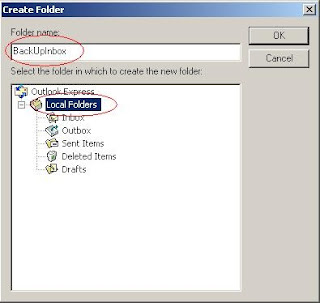 After closing support of Windows XP from Microsoft Inc., It becomes difficult to manage Outlook express mailbox or other components from unwanted threats like errors, bugs, damage in database file etc. In this situation, End users can’t trust on the email system of organization which is relying on Outlook Express. As per current statistics revealed on May 29, 2016, Windows XP comes under top 7 OS with market share 2.99% in North America.
After closing support of Windows XP from Microsoft Inc., It becomes difficult to manage Outlook express mailbox or other components from unwanted threats like errors, bugs, damage in database file etc. In this situation, End users can’t trust on the email system of organization which is relying on Outlook Express. As per current statistics revealed on May 29, 2016, Windows XP comes under top 7 OS with market share 2.99% in North America.
To give a sustainable support to Express users, this blog post describes all facets of this one old email application along error solving approach.
Outlook Express stores its data in DBX files with .dbx format. When an email is landed to your Inbox, it is stored in DBX file. An important point to remember is - each folder has its own storage file, such as ‘Inbox.dbx’, ‘Outbox.dbx’ and so on; moreover, ‘Folders.dbx’ file is master index of the whole store. The most critical issue occurs when the DBX files meet corruption.
What is the first thing to hit you when you hear about corruption? The answer is simple! DATA LOSS. Emails are the critical resources, especially when you are working for an organization and if corruption occurs in .dbx file, you will for sure lose the data. There are various situations that lead to the same scenario.
One of most common error that may occurs when you try to open Outlook Express 6.0 or earlier versions:
“Outlook Express Folder Sync Window Class: msimn.exe – Application will not start”
As the above error indicates, it would not allow you to access Outlook Express.
Root Cause of the Error
This behavior is reflected, if there is a corrupt .dbx file in the store. The victim file could be any of the ‘Inbox.dbx’, ‘Outbox.dbx’, or ‘Sent Items.dbx’ files.
Resolution
- Close Outlook Express.
- Click the 'Start' button on your Windows system; click 'Programs' → 'Accessories' → 'Windows Explorer'.
- In the displayed window, click on 'Tools' in the menu, hover the mouse over 'Find' and click on 'Files or Folders'.
- In 'Named' box, type ‘Outbox.dbx’ and click on 'Find Now'.
- When the file is found, right-click it and click 'Rename' with 'Outbox.old'.
- Restart Outlook Express.
- If the error reappears, delete the files Inbox.dbx and Sent Items.dbx by performing the given steps.
The above given procedure will be helpful to fix the corrupt or damaged blocks of .dbx file.
Nonetheless, as you know well that manual methods are not effective and efficient always. Same applies to the discussed one; consequently, you may fail to recover data from lost .dbx file.
If you face any failure condition, it is an indication that you need to be all set to use DBX Repair software program to perform the repair and get back to a working state. As per expert’s opinion, you can give chance to free demo of Stellar Phoenix Outlook Express Repair. If it matches your desired output in preview of free demo, then you can go ahead towards full version of software.
No comments:
Post a Comment
We appreciate your comments